If your product has options (eg different sizes), here’s how to add the options on your product listing form.
Watch the video:
Or read the guide:
STEP 1: On the product listing form select ‘Yes – more than one option’:
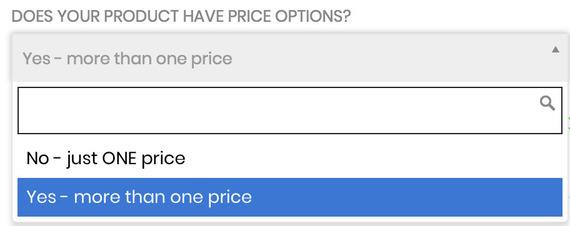
STEP 2: In the Product Options tab select a Product Option from the drop down then click ‘Add’ and wait for Product Option to load:
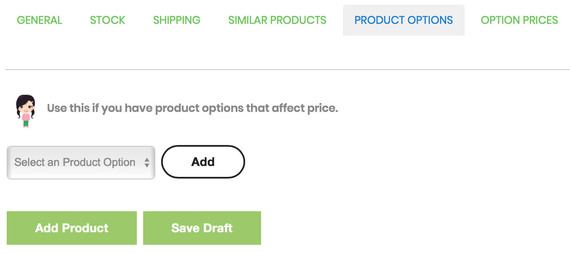
STEP 3: Tick ‘Used for option details’ and add 2 or more options in the ‘Value(s)’ field
(you can repeat Step 2 above if you have any additional product options)
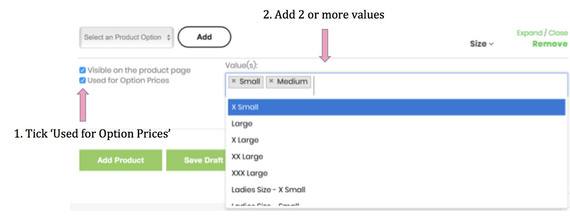
STEP 4: Go to Price Options Tab, select ‘Create Option Prices from all Product Options’, then click ‘Go’ button.
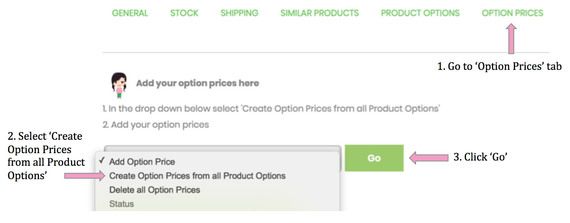
STEP 5: Click ‘OK’ on pop up:
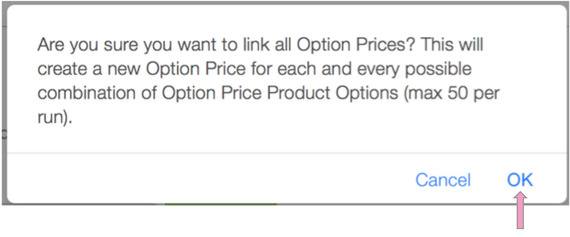
STEP 6: Click ‘Close’ on 2nd pop up:
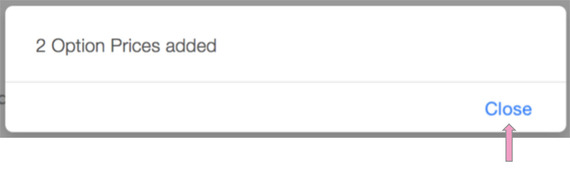
STEP 7: Click on little arrow to expand options:
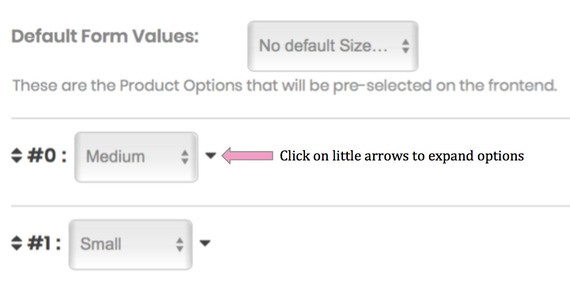
STEP 8: Add the price for each option:
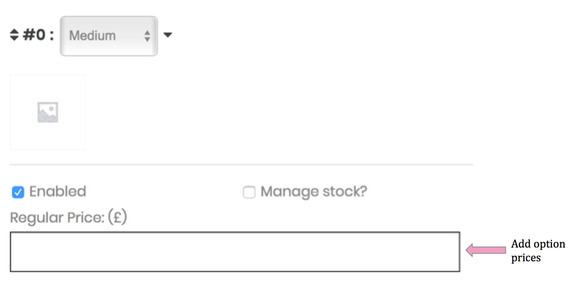
STEP 9: When all option prices added click ‘Add Product’ button
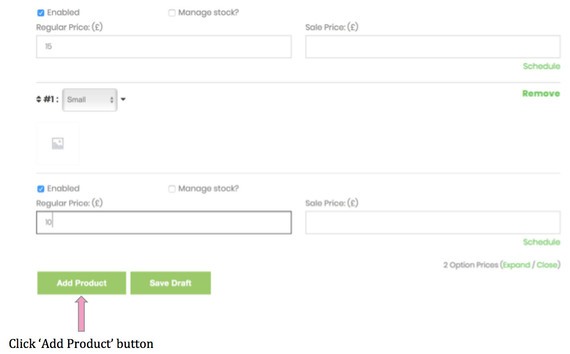
STEP 10: View your product to see your price options
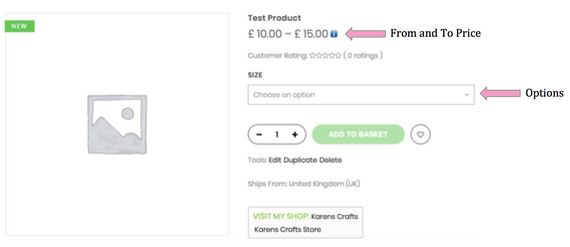
CAN’T SEE THE OPTIONS YOU’D LIKE?
Click here to: Make a request for an addition.
In the meantime ask an Admin to create your bespoke price options for you on your product by posting on our daily Q&A post in our Crafties Community or email us

