Product Image Size Requirements
If you have large images you will need to reduce the file size before uploading.
Lots of people get confused about the difference between image file size and image dimensions:
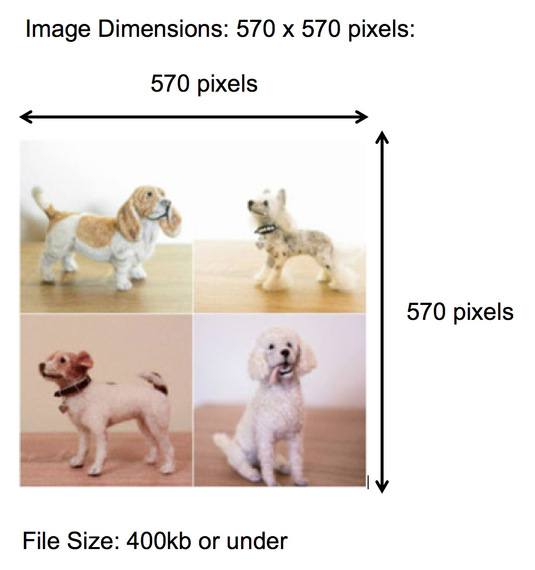
IMAGE DIMENSIONS – 570px X 570px (width and height, in pixels):
This is the image QUALITY.
All product images must be square and be 570px X 570px
This allows for optimum crispness on the website and when sharing on Facebook.
WARNING: Please don’t use images with a higher or lower resolution. For your images to appear on social media when sharing your product links, image resolution needs to be at least 200 x 200 pixels. So please use 570px x 570 px.
IMAGE FILE SIZE – 400Kb or under (Kilobytes KB or Megabytes MB):
This is how BIG your file is. If you download images that our too BIG, this will cause your product page to take a long time to load (testing customers patience). Most image file size will be reduced enough if you have changed the resolution to 570px x 570px as above.
All product images on the site must be 400Kb or under.
Many fancy cameras will produce image file size of between 4Mb to 10Mb and beyond!
Reducing Image Resolution
All product images MUST be 570 x 570 pixels. There are many FREE and easy apps you can download to your phone. Simply search in your App Store for ‘Image Resolution’ and you’ll find lots! We’ve used an app called ‘Image Size’:
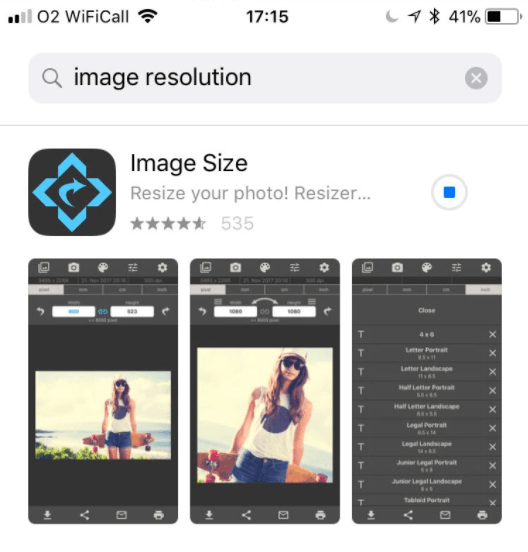
Once downloaded, open app, open a product image from your library, then change the resolution to be 570 x 570 pixels
Save photo, job done 🙂
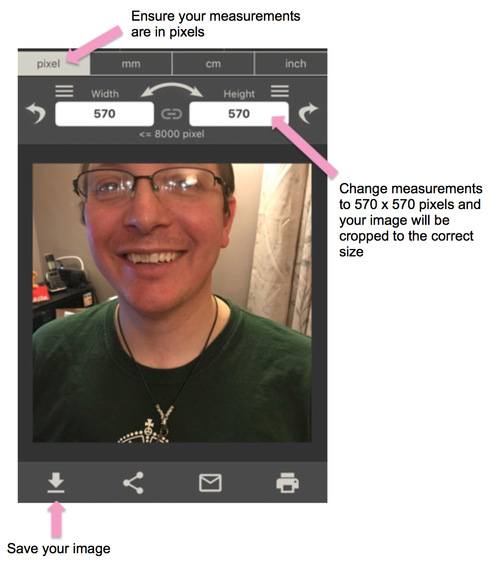
Our Connie shows us how easy it is to resize images using Paint
(please use 570 x 570 pixels not 600 as in video)
Reducing Image Size
If you also need to reduce the file size and are familiar with emailing pictures, you will notice that it gives you the option to reduce the file size. So emailing images to yourself is a good easy way of reducing file sizes.
Other options are:
-If you use a Mac: open image in Preview (use Tools, Adjust Size and then Export to save as a JPG).
-If you have a Windows PC: open image in Paint (click the Home tab then Resize button)
-Phone Apps: Search ‘Photo Compress’ in your App Store and you will be given lots of great free easy to use tools.
Easy Tip for Resizing Lots of Images (Windows)
